|
|
| |
|
REGISTRATION- It's Easy! And it's Free!
|
|
|
|
Start registration
|
 |
 |
| |
Click on "Register Now" in the login
box at the top of the screen or the left menu.
|
|
| |
 |
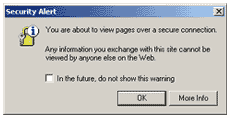 |
| |
This will take you to a secure area of the bigboXX.com
site. If the following dialog box or a similar
box appears, press OK.
|
|
|
|
User Information
|
 |
 |
| |
Tip: It's important your e-mail address
is correct,
as we will send order confirmations etc. to
that address.
Under "User Information", fill in
your First Name, Last Name and E-mail Address.
|
| |
Under "User Information", fill in your First
Name, Last Name, E-mail Address, Department
and your job title.
|
|
 |
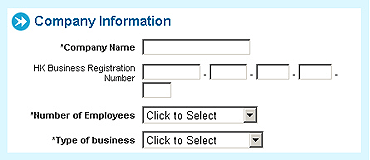 |
| |
Scroll down to "Company Information",
and fill in your Company Name, Number of
Employees, Type of business and Your job title.
|
|
| |
 |
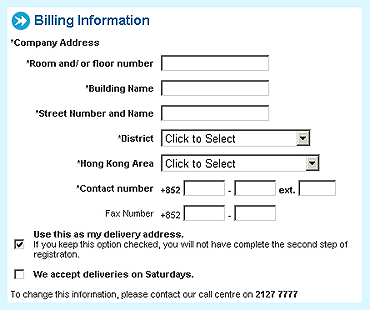 |
| |
Scroll down to "Billing Information",
and fill in the details of your Company's
billing address. We will send statements,
invoices and so on to this address.
|
|
| |
 |
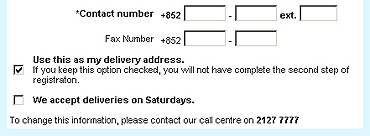 |
| |
Your delivery address is where you would like
your orders to be sent. If you only have one
usual delivery address and that is the same
as the billing address, then click on "Use
this as my delivery address".
|
|
| |
 |
 |
| |
When you are done, click Submit.
|
|
|
|
|
|
Account Initiation
|
|
|
 |
Type in an account login name that you
will be able to remember. Login names can be
up to 15 characters. Only include letters
A-Z and/or numbers 0-9. Don't
include spaces or special characters.
|
|
| |
 |
Type in a password that you will be able
to remember. Passwords can be up to 12 characters.
Only include letters A-Z and/or numbers
0-9. Don't include spaces or special
characters.
|
|
| |
 |
Type in the same password again into
"confirm password" .
|
|
| |
 |
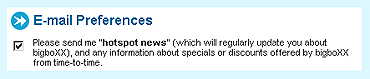 |
| |
Scroll down to "E-mail Preferences".
Click the checkbox if you would like to receive
e-mails from time-to-time that tell you about
special offers, discounts and new features at
bigboXX.com.
|
|
| |
 |
 |
| |
When you are done, click Submit.
|
|
| |
|
|
Login
|
 |
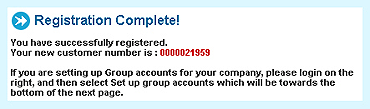 |
| |
On successful creation, you will be presented
with your customer number. You can test
your new account by logging in!
|
|
| |
 |
 |
| |
Type in your login name and password
in the login box at the top, and click on LOGIN
flashing icon.
|
|
| |
|
|
|
|
|
